First Download XAMPP and install XAMPP.
Now Click Start to run Apache and MySQL.
Now Click Explore and Click Admin.
Now Type your Database name and Click Created.
If the database entry was created successfully the message "Database wordpress has been created" should be displayed.
Unzip Wordpress and Copy the Wordpress Folder and Past it
to the htdocs folder within the XAMPP directory. If ZIP file extracted properly there should be a new directory called "wordpress" within the \xampp\htdocs directory
Go to the Wordpress Installation page by opening a web browser and entering the following URL: http://localhost/wordpress
Click Create a Configuration file.
Then Click Let's go.
Type User Name root and remove password and Click Submit.
Then Click Run The install.
Now Type your Blog Title, Password and Your E-mail .
Then Click Install WordPress.
Then Click Log in.
Now Type your Username and Password and Click Log in.
Now enjoy your Wordpress site in your Local server.




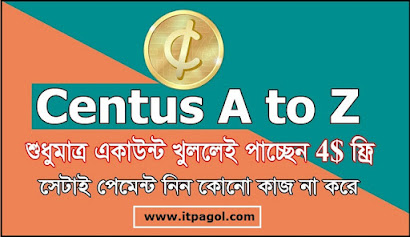




























No comments:
Write comments